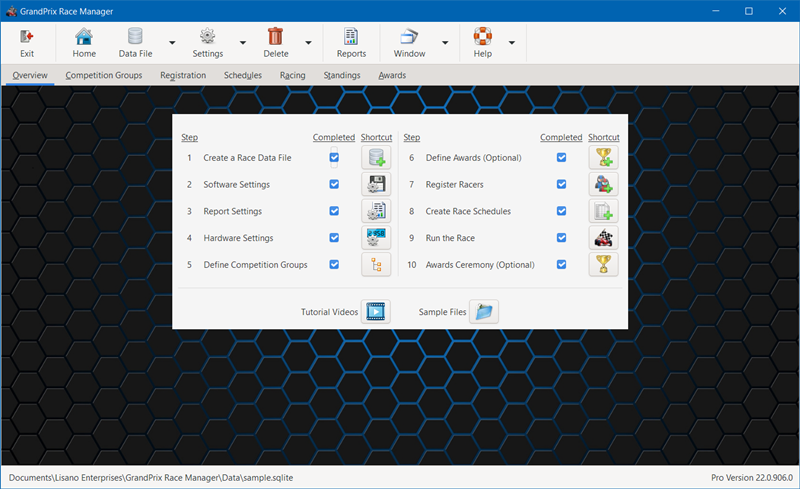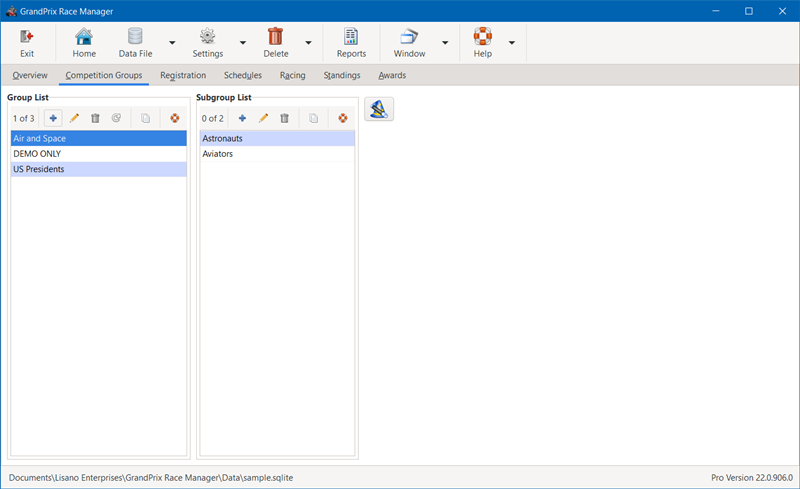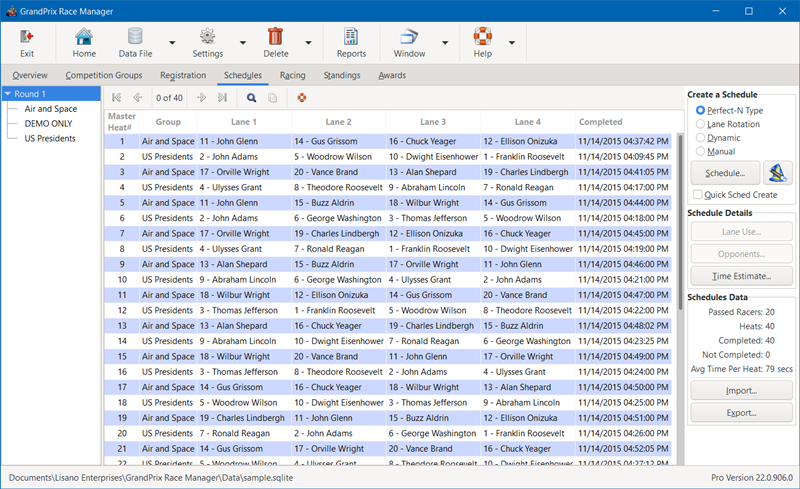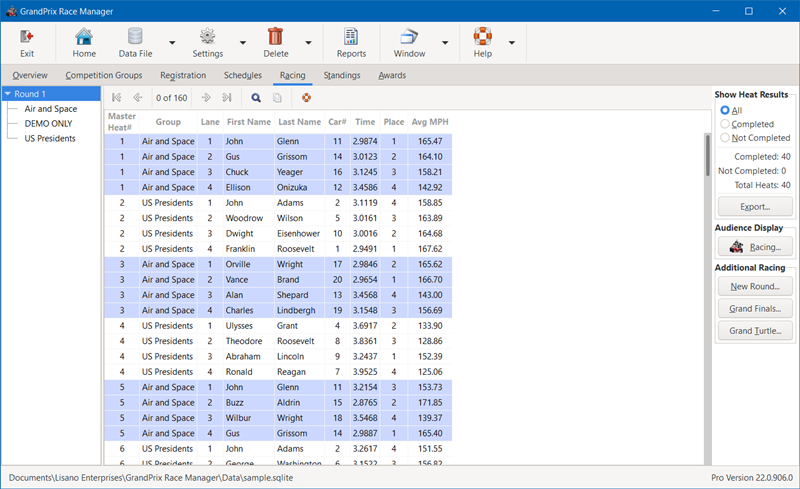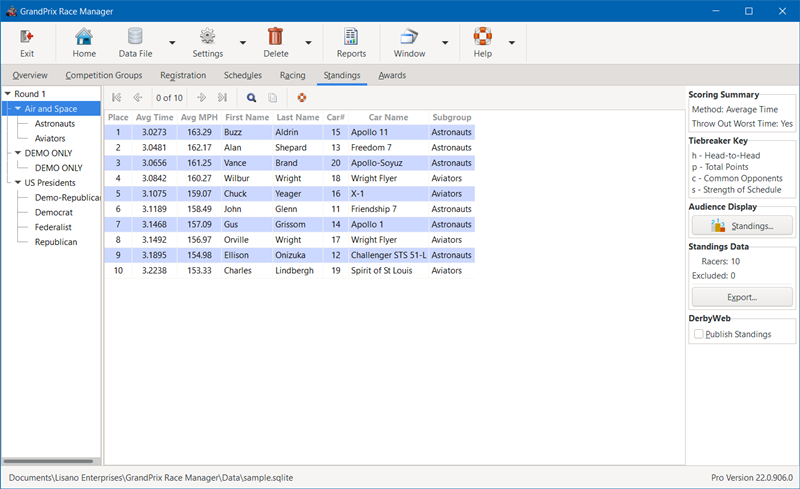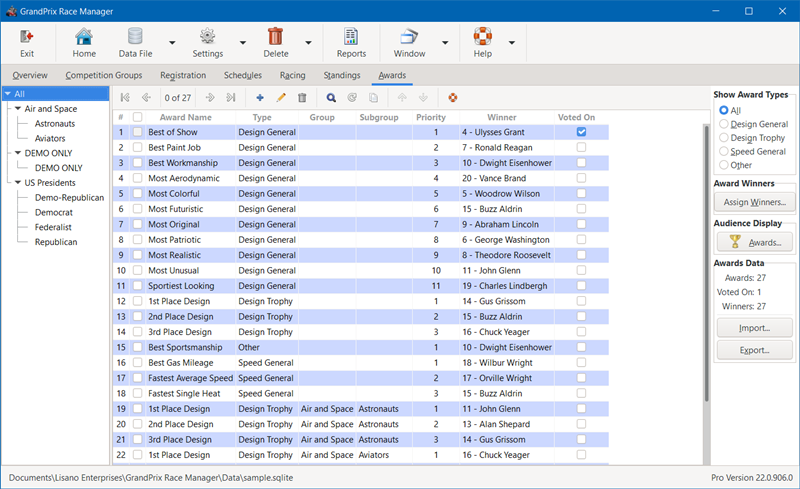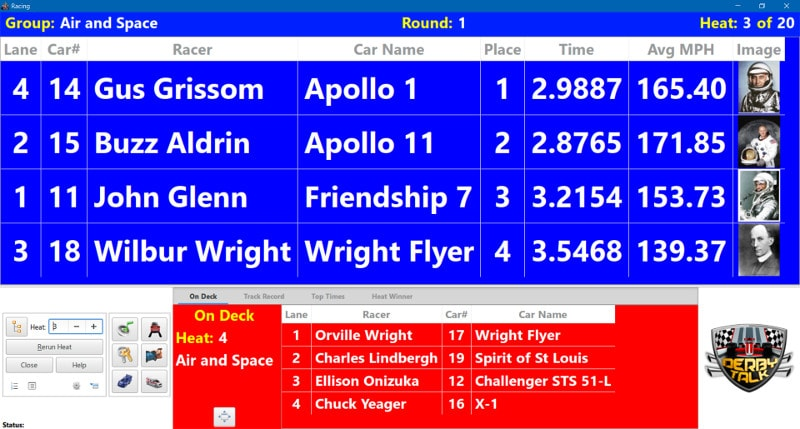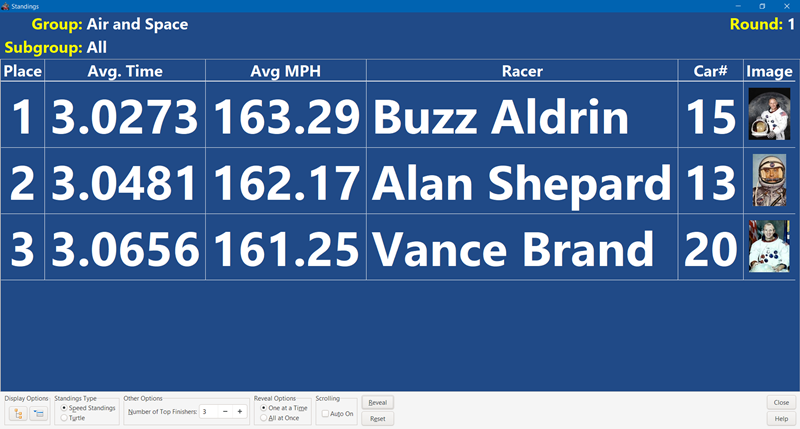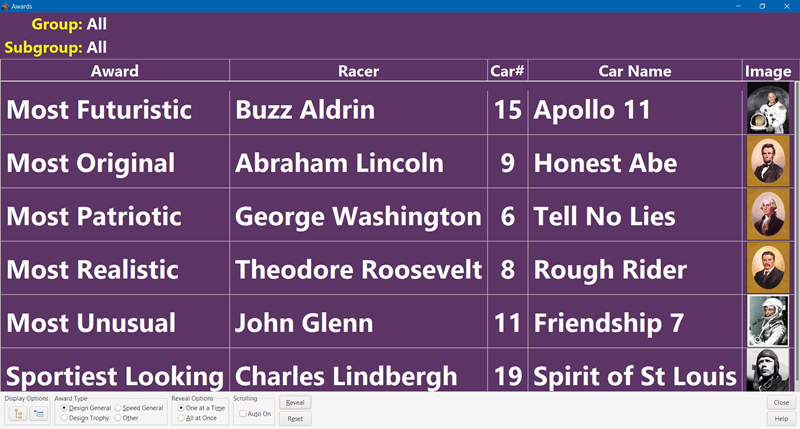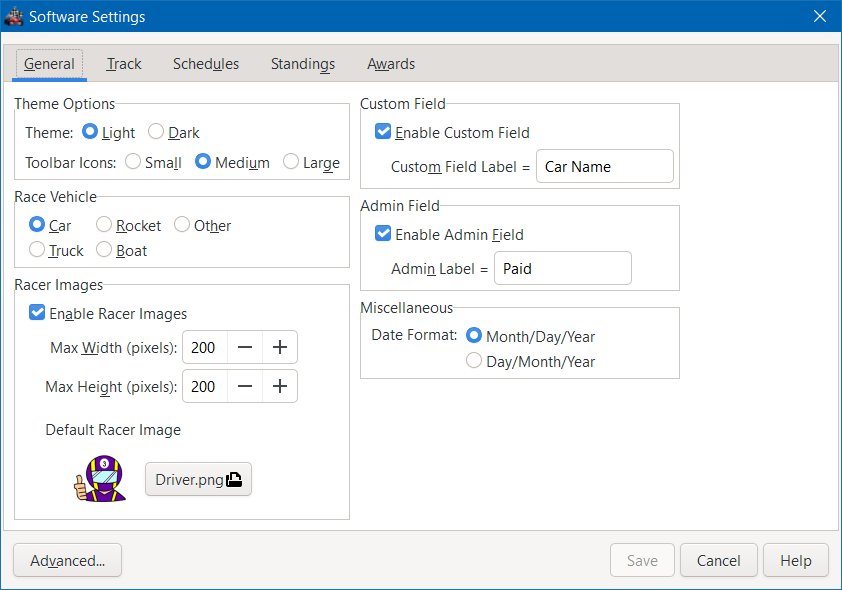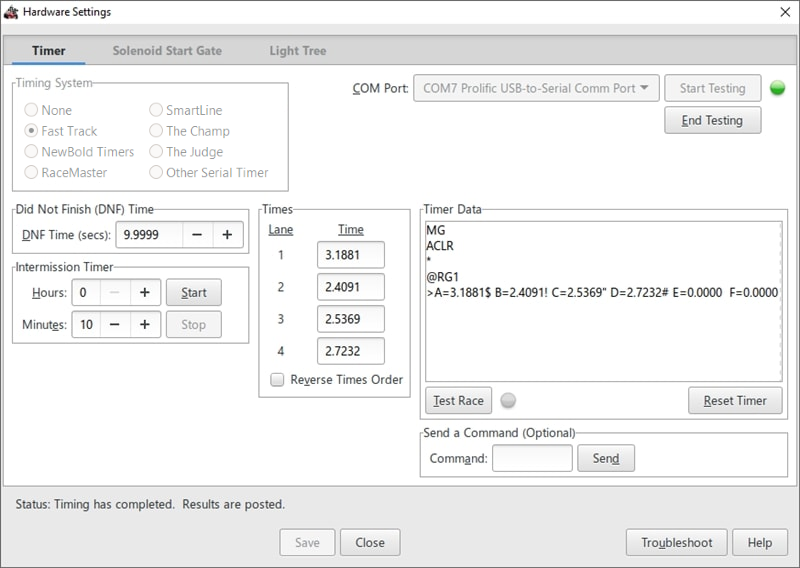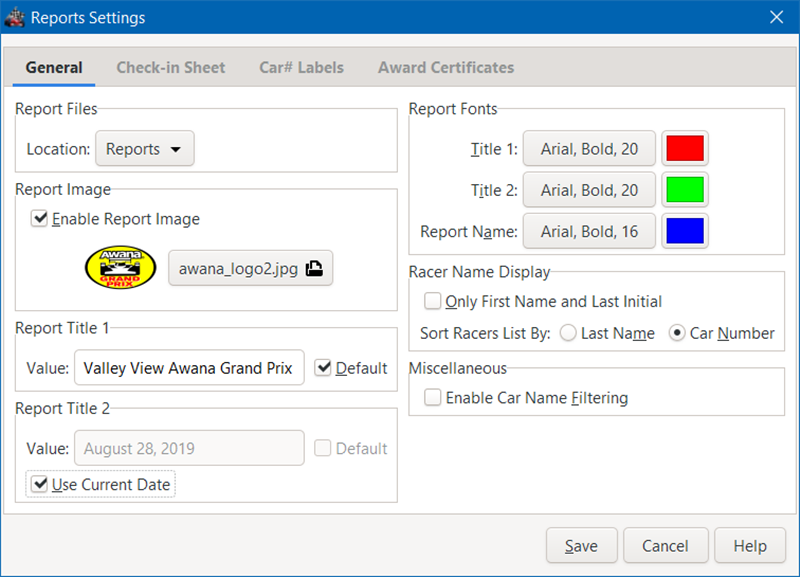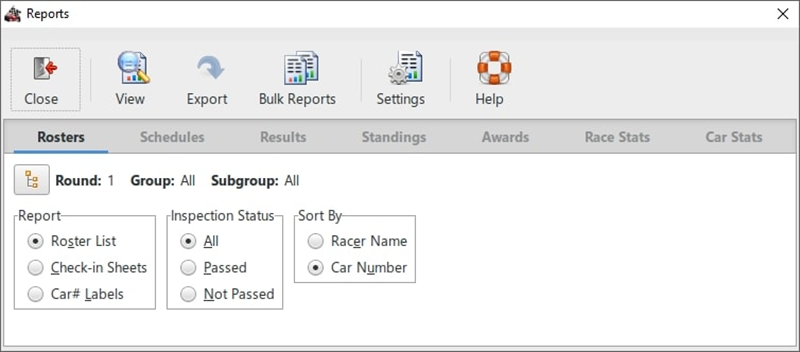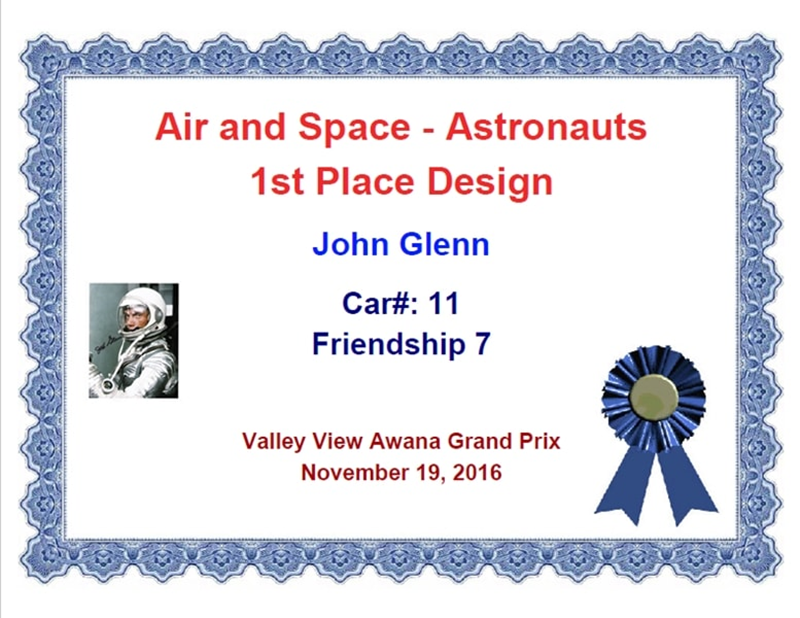How to Speed Up Your Race
Many things go into how long it will take you to run your race, including the number of racers entered, number of lanes on the track, which scheduling method is being used, and race crew organization. Since you have little control over the number of racers entered, we will cover the other issues that you do have control over.
Check-in Process
- Each car should have its car number clearly displayed on top of the car, so it is easy for your crew to find it when needed. Using non-permanent adhesive labels is better than depending on racer applied markings.
- If you have different race groups, it can be helpful to assign each group a block of numbers (e.g. 100's for one group, 200's for the 2nd group, and so on). This can aid in staging cars for each heat, as well as with design judging.
- A key thing that check-in can accomplish is helping each car to at least cross the finish line. Racers can get quite discouraged if their car cannot even finish.
- Lubrication - Many times you can visually see signs of lubrication. If not, at least ask the racer (or their parent) if the car had been lubricated. If you only allow graphite lube, it should be pretty easy to see signs of lubrication on the wheels.
- Weight - If a car is well underweight, send the racer to your pit area to add some. The car should be at least within 1/2 an ounce of the weight limit.
- Test Run - Testing each car down the track (individually and not timed) should be part of the check-in process. Identify the cars that need some extra work in order to finish.
Race Crew Organization
How efficient your race crew is has a tremendous effect over how long it will take to run your race. Here are some things that we suggest:
- Each car should have its own assigned "parking spot", so it is easy for your crew to grab the cars for each heat.
- The staging table should be close to the track's start line to quickly get the next set of cars to the start line.
- Before creating your race schedules, do a count of cars. That count should exactly match what you have entered into the race software. Don't find out that you missed a car until you are running the race.
- Once you have your schedule(s) created, print out a copy and give it to your crew at the staging table (or use our DerbyWeb software). This will help them ensure that once one set of cars is racing down the track, then they have the next set of cars lined up and ready to load to the track. They may even be able to get multiple heats pre-staged.
- Note, it is faster for the crew to go by the printout than trying to depend on looking at GrandPrix Race Manager's racing screen via your projection system. The racing screen is not always showing the On Deck tab. Right after a heat finishes, it will show the Heat Winner tab.
- Assign at least two people to your staging table, to get cars pulled for each heat.
- Assign at least one person to retrieve cars from the finish line and take them back to the car staging table.
- Assign at least one person to put the cars back in their assigned "parking spot" after their heat is completed.
- Make sure that your MC is not slowing down the pace by inserting too much commentary.
- Practice with the software before the race, so you are comfortable with the steps needed to run the race in the fashion that you need. We have tutorial videos available, if you need a refresher.
Scheduling Method
Some scheduling methods are faster to run than others. Ideally, you do not want to wait for cars running in back-to-back heats, as this makes you wait for cars to return from the finish line before starting the next heat. That wastes a lot of time. Perfect-N Type, Phase Shifted Lane Rotation and Modified Lane Rotation schedules are better at reducing the back-to-back issue. Though, having a small number of cars in a race group and how many lanes your track has can also affect the back-to-back issue, regardless of the chosen scheduling method. For most cases, we recommend using Perfect-N Type scheduling.
Master Scheduling
GrandPrix Race Manager's Master Scheduling feature can further reduce the chance of having cars running in back-to-back heats. Master Scheduling takes the race schedules, from your different race groups, and collates them together into a single "master" schedule. Racing will alternate between the race groups. Racers still only race against others in their race group. It also has the benefit of keeping all racers more engaged in the event, instead of the waiting until it is their group's time to race and then being bored after their group has completed their races.
Number of Track Lanes
Many organizations when they go to build or buy a track feel that more lanes is better. Well, that isn't necessarily the case. It takes more time to run each heat as you add track lanes. There are more cars to load to the track, to retrieve from the finish line and to put back in their assigned "parking spots". If you have a track with more than 4 lanes, you may want to consider reducing the number of lanes that you will actually use for your race.
GrandPrix Race Manager
Description
GrandPrix Race Manager Version 24.0 (2024)
GrandPrix Race Manager™ is an application that will help you manage your Pinewood Derby®, Awana® Grand Prix, Space Derby®, Raingutter Regatta, and other similar races by Royal Rangers, Royal Ambassadors, Lutheran Pioneers, YMCA Adventure Guides, Christian Service Brigade, CRC Cadets, Master Clubs, and other organizations. GrandPrix Race Manager handles registering racers to determining award winners, making your race more organized, shorter and enjoyable for all. GrandPrix Race Manager is highly customizable and easy to use.
*** Our competitors may claim that they provide the leading race management software, but we feel that the software should do the talking! Download our demo and theirs and see for yourself who provides the best software on the market. In addition, we provide quick and professional support for our software to help you have a smooth race. ***
Key Features:
- Flexible and Easy to Use
- Step By Step Use - The software indicates the steps to take to run your race. Check off each step as you complete it.
- Adapts to Different Types of Races - Customizable for racing cars, semi-trucks, Space Derby® rockets, Raingutter Regatta boats, and other race vehicles.
- Not Tied to One Specific Way - The software gives you the flexibility to run a race in many different ways. The software will not dictate how you should run your race.
- Customize to Your Organization - You can define your race groups and subgroups to be whatever you want.
- Number of Lanes - Supports from 1 to 8 lane tracks.
- Large Font Screens - Roster, Racing, On Deck, Standings, and Awards screens have fonts large enough to display to an audience on a large TV or projection system.
- Highly Customizable - Many options are provided to allow you to customize the software to better suit your needs.
- Lite and Pro Versions - A Lite Version of the software is available for those users that need just the basics. A Pro Version is available for those needing more flexibility and features. Compare Lite and Pro Versions
- Racer Registration
- Simple Racer Registration - Manually enter racers or import racer information from an existing spreadsheet or database. You can also import racer data from or export data to DerbyDMV.
- Vehicle Number Flexibility - Racers can choose their own vehicle numbers or they can be assigned by the race staff or by the software.
- Racer Photos (Pro Version) - If you wish, you can add photos of each racer or of their race vehicle. You can even capture the photos directly from a web cam or video camera.** These photos will be displayed on the Racing, Heat Winner, Track Record, and Awards/Standings screens.
- Race Scheduling
- Static Scheduling - The software has built-in generators for Perfect-N Type and Lane Rotation schedules.
- Dynamic Scheduling - Built-in Dynamic scheduler maximizes the number of racers to win at least one heat. Competition gets tighter for all racers as the race progresses, since racers are matched up based on performance.
- Other Scheduling Methods (Pro Version) - Compatible with other non-elimination scheduling methods such as Stearns, Round Robin, Chaotic Rotation, and others via import or manual entry.
- Master Scheduling (Pro Version) - Collate your group schedules for a round into a master schedule. Keeps racers more involved and not waiting for their group's turn to race.
Note: Master Scheduling does not work with Dynamic scheduling.
- Ad-Hoc Scheduling (Pro Version) - You can even race without first building a schedule, for ad-hoc racing.
- DOES NOT support Single, Double or Triple Elimination - Find out why
- Race Scoring - Score by points or by elapsed time.
- Times Scoring - Score by your choice of Cumulative, Average or Single Fastest elapsed time. You can even ignore each racer's worst time, so one bad run doesn't hurt them!
- Points Scoring - Points are awarded based on finish order.
- Auto or Manual Entry - Results can be entered automatically, via one of the supported timing systems, or manually.
- Running the Race
- Race Rounds - Run any number of rounds for each race group. You can also run a Grand Finals round of the top finishers from each race group. See our Suggested Race Format for one possible way to run a race with our software.
- Full Featured Racing Screen
- Displays current heat's racers and their lane assignments. Also displays results for each racer once heat is completed.
- Displays "On Deck" racers.
- Displays the list of top times (Pro Version).
- Displays the track record time and record holder (Pro Version).
- Automatically receive input from a timing system, if one used.
- Run head-to-head tiebreaker heats, if needed.
- Play sound effects.
- Re-run a heat, if necessary.
- And more...
- Tiebreakers (Pro Version) - If you have a tie in the standings, you can apply a set of tiebreaker rules to break it without any further racing. You can also break the ties in head-to-head fashion.
- Hardware Interfaces
- Timing Systems - Supports several popular timers, including Fast Track, NewBold Timers, RaceMaster, SmartLine, The Champ, and The Judge. It can also be configured to work with many other serial timers, even many DIY timers (Pro Version).
Important Note: We make no guarantees on how well serial timers not specifically listed above will work with this software.
- Start Light "Christmas Tree" - Supports triggering a compatible drag racing style start light "Christmas Tree" via the serial port.
- Solenoid Start Gate - Supports triggering a compatible solenoid start gate via the serial port.
- Timing Systems - Supports several popular timers, including Fast Track, NewBold Timers, RaceMaster, SmartLine, The Champ, and The Judge. It can also be configured to work with many other serial timers, even many DIY timers (Pro Version).
- Awards and Standings
- Awards Management - Define an unlimited number of design, speed and other awards. Designate the winners of each, after they are determined.
- Certificates - Print out awards and participation certificates.
- Awards Ceremony - Display the awards and speed standings during your awards ceremony.
- Reports
- Variety of Reports - Numerous reports are provided, from rosters to race statistics and everything in between. You can easily post these to your website.
- Export Reports - Reports can be exported in a CSV (Comma Separated Values) file format so you can create your own custom reports.
- Customizable - Several reports provide customization options.
- Other Features
- Search - Find data quickly using the integrated search feature.
- Race Statistics - Detailed statistics are provided for groups, racers, lane, and overall race performance measures.
- Supports Power Point Presentation Remotes - Your MC or race director can control the large-font screens using one of these types of remote control.
- Supports RaceFX Software (Pro Version) - If you have our RaceFX Version 7.0 or above installed, then GrandPrix Race Manager can automatically control the playing of sound effects during the race.
- Supports RaceReplay Software (Pro Version) - If you have our RaceReplay Version 5.0 or above installed, then GrandPrix Race Manager can automatically control the video recording and replay from the racing screen.
- Supports DerbyWeb Add-On (Pro Version) - DerbyWeb add-on interfaces with your GrandPrix Race Manager data file and allows your race crew and spectators to access specific race data via tablet computers or smart phones.
- And much more...
Notes:
** Snapshot feature requires a compatible video camera or webcam and a connection to your PC. See the Requirements tab for specific hardware needs.
Supported Timers:
 |
 |
 |
 |
 |
 |
| Fast Track | NewBold Timers | RaceMaster | SmartLine | The Champ | The Judge |
Note: The manufacturer for RaceMaster timers is no longer in business.
Timer Compatibility:
Refer to the Timer Compatibility Matrix on what GrandPrix Race Manager features each of the above timers support.
Note: GrandPrix Race Manager can also be configured to work with other commercial serial timers and even DIY systems. (Pro Version)
A portion of the profits from this software are donated to our local Awana missionaries. Awana® is an international organization which seeks to teach girls and boys about the Gospel of Christ and to train them to serve Him through bible verse memorization, bible teaching, games, and other activities.
GrandPrix Race Manager is a trademark of Lisano Enterprises, LLC.
Awana is a registered trademark of Awana Clubs International.
Pinewood Derby, Space Derby and Cub Scouts are registered trademarks of the Boy Scouts of America.
Windows is a registered trademark of Microsoft Corporation.
Mac and macOS are registered trademarks of Apple, Inc.
What's New
Upgrade Policy:
Upgrade Now
Registered users of Versions 19 and above of this software are eligible to purchase the upgrade.
Anyone purchasing an earlier version of this software within 90 days of the newest version being released can contact us for a free upgrade.
What's New with Version 24.0:
GrandPrix Race Manager™ was originally written for use in our Awana Grand Prix races at Gateway Church of El Cajon, CA. Then it was offered as shareware for a couple of years before being rewritten as a commercial grade application and launched as Version 2.0. Each year we continue to improve the software and have used it to run our own Awana and Cub Scout races each year. Countless race coordinators have given their feedback and suggestions over the years, which has helped make GrandPrix Race Manager into a quality race management software package and an outstanding value for the price.
Version 24.0 is part of the fourth generation of this software (V1 Shareware, V2-6, V7-15, V16-?). This generation is a major overhaul of the software to accomplish two main goals. The first is to make the software as user friendly and intuitive as possible. The second is to make the software compatible with both Windows and macOS. This was a major undertaking, as the software had to be written in a different programming language, but we are proud of the results and believe that you will find the software even more useful and easier to use.
- New or Improved Features for All Users
- Data Imports
- Made changing data mappings easier by using drag and drop. Eliminates the separate mappings screen.
- Added auto check of first row of data for column titles.
- Import dialog will now remember its size and position.
- Registration Tab
- Renumbering racers will list the racers in the current sort order on the Registration tab.
- Racer Name column can be displayed or hidden on the Rosters screen.
- Racing
- If there are no unrun heats ahead, previous heats will be checked.
- Options menu items have been moved to the Racing screen's Settings screen.
- A New Phase button added to the Racing screen, when a Dynamic schedule is being run.
- An Intermission Timer button added directly to the Racing screen.
- Serial Timers
- Added support for NewBold Products Version 2 firmware.
- Awards Tab
- Made assigning award winners easier via drag and drop.
- Reports
- Added a new Staging Cards report. Intended to be used to mark each vehicle's spot at the staging table. Can be also used to check vehicles in. Give to each racer and have them verify the information on the card.
- General
- Added tutorial video button to applicable tabs and screens for easier access to applicable tutorial video.
- Icon Size preference is now applied to the icon buttons in the audience display screens.
- Several other less notable improvements and fixes were implemented.
- Data Imports
- New or Improved Features for Pro Users
- Software Settings
- Maximum image size limit eliminated.
- Added and option to control the size of thumbnails.
- Advanced Software Settings
- Added option to manually start a replay instead of the software doing an automatic replay after each heat, if using our RaceReplay software.
- Registration Tab
- Added drag and drop means to assign a photo to the applicable racer. This is for photos not taken using this software.
- Added new Slideshow screen to display racer photos and their info to the audience. As racers are checked-in, they will be automatically added to the slideshow while it continues to run.
- Image handling changed so original is not resized. Thumbnails are created as needed.
- Racing
- If using our RaceReplay software, manual replay button added for on demand replays instead of a replay after every heat (if opted for the manual replay start in the Advanced Software Settings screen).
- Serial Timers
- Added a shorthand space character '\s' to the custom timer interface, if needed.
- Track Records
- Any Grand Finals records will be evaluated to see if there was a new record for the racer's original race group.
- General
- Several other less notable improvements and fixes were implemented.
- Software Settings
Screenshots
Screenshots:
To view the GrandPrix Race Manager screen shots, click on the images below to enlarge.
Videos
GrandPrix Race Manager Instructional Videos:
Intro to GrandPrix Race Manager
Step 1 - Create a Race Data File
Step 2 - Software Settings
Step 3 - Report Settings
Step 4 - Hardware Settings - Timer, Solenoid and Light Tree setup and testing.
Step 4b - Hardware Settings (Custom Timer) - How to setup the software to interface with a non-supported commercial or DIY serial timer.
Step 5 - Define Competition Groups
Step 6 - Define Awards (optional)
Step 7 - Register Racers
Step 8 - Create Race Schedules (Built-in Schedulers)
Step 8b - Create Race Schedules (Custom Schedules)
Step 9 - Run the Race
Step 9b - Starting a New Round, Grand Finals Round and/or Grand Turtle Round (optional)
Step 10 - Awards Ceremony (optional)
Serial Port Communications Troubleshooting:
USB Drivers - Microsoft Windows - Make sure that you have the appropriate drivers installed.
USB Drivers - Mac - Make sure that you have the appropriate drivers installed.
Communications Tests - Some tests to verify that the port is working correctly.
Miscellaneous:
Reports - How to generate and export reports.
Partial Heat Rerun - How to rerun a heat without rerunning all of the racers in that heat.
Lost Timer Communications - How to deal with a loss of timer communications when communications were previously working.
Add Racer After Racing Started - How to add a racer(s) to your schedule after racing has already begun.
Exclude Racers - How to allow a racer to run but not show up in the standings.
Exclude Grand Finals Winners - How to keep the Grand Finals winners from showing up in the standings for their original race group.
Interfacing to Other Software:
Interface to RaceFX - How to interface GrandPrix Race Manager and RaceFX to automatically play sound effects during the race.
Interface to RaceReplay - How to interface GrandPrix Race Manager and RaceReplay to automatically record and do a video replay of each heat.
Interface to DerbyDMV - How GrandPrix Race Manager and DerbyDMV can use the same data file and images.
Requirements
Minimum Software Requirements:
- 64 bit Microsoft Windows (8/8.1, 10, or 11) or macOS (Big Sur 11.x to Sonoma 14.x)*
- 2.0 GHz Dual Core or better CPU**
- 4 GB of RAM**
- 400 MB of hard drive space
- 1080x720 screen resolution
- Web Browser to view the Help files (Internet connection is not required)
* If you are running a Mac with the M1 to M3 processor, you need to have Rosetta 2 installed.
** If running DerbyWeb or RaceReplay on the same computer as GrandPrix Race Manager, we recommend a 2.0 GHz Quad Core or better CPU with at least 8 GB RAM.
Hardware Requirements (Snapshot Capture Feature)
- A Webcam connected to the PC via a USB port.
- Or a Video Camera connected to the PC via a FireWire* cable
- Or a Video Camera connected to a compatible Video Capture Device.
* FireWire is also known as IEEE-1394 or i-Link®
Download
GrandPrix Race Manager Downloads:
The software can be downloaded from our Downloads page.
Support
Videos
GrandPrix Race Manager Instructional Videos:
Intro to GrandPrix Race Manager
Step 1 - Create a Race Data File
Step 2 - Software Settings
Step 3 - Report Settings
Step 4 - Hardware Settings - Timer, Solenoid and Light Tree setup and testing.
Step 4b - Hardware Settings (Custom Timer) - How to setup the software to interface with a non-supported commercial or DIY serial timer.
Step 5 - Define Competition Groups
Step 6 - Define Awards (optional)
Step 7 - Register Racers
Step 8 - Create Race Schedules (Built-in Schedulers)
Step 8b - Create Race Schedules (Custom Schedules)
Step 9 - Run the Race
Step 9b - Starting a New Round, Grand Finals Round and/or Grand Turtle Round (optional)
Step 10 - Awards Ceremony (optional)
Serial Port Communications Troubleshooting:
USB Drivers - Microsoft Windows - Make sure that you have the appropriate drivers installed.
USB Drivers - Mac - Make sure that you have the appropriate drivers installed.
Communications Tests - Some tests to verify that the port is working correctly.
Miscellaneous:
Reports - How to generate and export reports.
Partial Heat Rerun - How to rerun a heat without rerunning all of the racers in that heat.
Lost Timer Communications - How to deal with a loss of timer communications when communications were previously working.
Add Racer After Racing Started - How to add a racer(s) to your schedule after racing has already begun.
Exclude Racers - How to allow a racer to run but not show up in the standings.
Exclude Grand Finals Winners - How to keep the Grand Finals winners from showing up in the standings for their original race group.
Interfacing to Other Software:
Interface to RaceFX - How to interface GrandPrix Race Manager and RaceFX to automatically play sound effects during the race.
Interface to RaceReplay - How to interface GrandPrix Race Manager and RaceReplay to automatically record and do a video replay of each heat.
Interface to DerbyDMV - How GrandPrix Race Manager and DerbyDMV can use the same data file and images.
Version Comparison
Below is a comparison of the features for the different versions of GrandPrix Race Manager. Both the Lite and Pro versions will allow you to run and manage an efficient race. The Pro version provides more features and flexibility to the users that require them.
Mouse over an underlined feature to see a description of that feature.
Note: This is not an all inclusive list of the differences between versions.
| Feature | Lite | Pro |
|---|---|---|
| Number of Lanes Supported | 1 to 8 | 1 to 8 |
| Configure to race Cars, Semi Trucks, Rockets or Boats | ||
| Solenoid Start Support | ||
| Light Tree Support | ||
| Customize to Your Organization | ||
| Assign Your Own Car Numbers | ||
| Heat Scoring | Cumulative, Average or Single Fastest Times - Auto or Manual Worst times can be ignored Cumulative Points - Auto or Manual |
Cumulative, Average or Single Fastest Times - Auto or Manual Worst times can be ignored Cumulative Points - Auto or Manual |
| Race Schemes Supported | Top finishers from a racing group can be advanced to a succeeding round, if desired. Unlimited number of rounds. Top finishers overall or from each race group can be raced in a Grand Finals round, if desired. |
Top finishers from a racing group can be advanced to a succeeding round, if desired. Unlimited number of rounds. Top finishers overall or from each race group can be raced in a Grand Finals round, if desired. |
| Compute Standings | ||
| Generate Reports | ||
| Display Statistics | ||
| Large Screen Displays for Audience Viewing | ||
| Serial Timers Supported | Fast Track NewBold Timers RaceMaster IV SmartLine The Champ The Judge |
Fast Track NewBold Timers RaceMaster IV SmartLine The Champ The Judge Other Serial Timers |
| Race Methods Supported | • Perfect-N Series • Lane Rotation (Normal, Phase Shifted, Modified & Clustered) • Dynamic |
• Perfect-N Series • Lane Rotation (Normal, Phase Shifted, Modified & Clustered) • Dynamic • Manual/Ad-Hoc Scheduling • Other Scheduling Methods |
| Track Records Tracking | ||
| Top Times Tracking | ||
| Master Scheduling | ||
| Apply Tiebreaker Rules | ||
| Display Racer Photos | ||
| Rename the "Vehicle Name" Data Field | ||
| Allow Selected Racers to Race but Exclude from Standings | ||
| Exclude Grand Finals Winners from Group Standings | ||
| Extended Desktop Mode | ||
| Interface with RaceReplay software | ||
| Interface with RaceFX software | ||
| Interface with DerbyWeb software | ||
| Purchase a Lite License | Purchase a Pro License |
Suggested Race Format
Suggested Race Format
The software is flexible, so you can run just one round of racing for each group, or advance the top racers of a group to a new round or even run a Grand Finals Round of your top racers from each race group. Since there are several different ways that you can use our software to run a race, we are often asked for our recommendation. Below is a suggested format.
Disclaimer: Please note that no one solution will fit the needs of all organizations. You really need to decide what will work best for your organization, number of racers, time constraints, and so on.
Scoring Method - Times or Points. Many people have argued the virtues of each. Basically, if you are confident in the accuracy of your timing system (including your start gate and switch) and the consistency of the crew running the track for the duration of the race, then we'd say go with Times; otherwise, if you have any doubt, go with Points. A drawback with points, though, is a greater chance for ties. This is less of a problem if you can fit in a lot of racing.
Scheduling Method - Use the Perfect-N Type scheduler for scheduling (for points scoring, it is recommended that you run two or more runs per lane to reduce the chance of ties). The Perfect-N Type schedule generator will yield schedules that will meet these minimum criteria:
- Each racer will race the same number of times in each lane. The total number of heats is easy to determine with the formula below.
Total # of Heats = (# of Racers) X (# of Runs per Lane)
Note: You can budget about 90 seconds a heat, if your race crew is moderately organized. Very organized crews can do under 45 seconds a heat. - No head-to-head match up count exceeds another by more than 1 (basically, competition between racers will be spread out as much as possible).
Preliminary Round - The purpose of the preliminary round is to:
- To give each racer an equal opportunity to race.
- To allow each racer to race against a fair number of opponents.
- To reduce the number of racers to a more manageable number to run in the Trophy Round.
Note: With small groups of racers, it is possible to skip a preliminary round and proceeded directly to a trophy round. If you find that your number of racers for a race group is equal to the number of finalists listed in the table below, you can just run a trophy round. This will save a lot of time in running the race and will still give you an accurate trophy order for the race group.
Trophy Round - The purpose of the trophy round is to accurately determine the trophy order.
Using the table below:
- Find the number of trophies that you wish to award.
- Select how many lanes to use. This can be less than the total number of lanes that you have. You will need to change the number of lanes in the Software Settings screen if it is less.
- This will give you the number of finalists to advance to the Trophy Round and the number of runs per lane to set in the schedule generator to get the most accurate chart.
With these parameters, the Perfect-N Type scheduler will yield what are called Complimentary Perfect-N schedules. These schedules meet the minimum requirements above, but will also match each racer against every other racer. Everyone will actually meet each other twice, but from opposite lanes the second time around so lane differences will be equalized. These schedules provide the most accurate means of determining trophy order.
Trophies Lanes to Use Finalists Runs Per Lane 1 2 or 3 3 2 2 2, 4 or 5 5 4 (2 Lanes)
2 (4 or 5 Lanes)3 or 4 4 2 3 3, 4, 6 or 7 7 2 5 or 6 6 2 4 7 or 8 8 2 8 9 2 5 6 11 2 8 8 15 2
Note: There are other possible combinations to create Complimentary Perfect-N schedules, but all involve a greater number of runs per lane resulting in a lot more heats. You can see other possible combinations on Stan Pope's website at http://stanpope.net/grdir.html. Just look for the CP chart symbols.