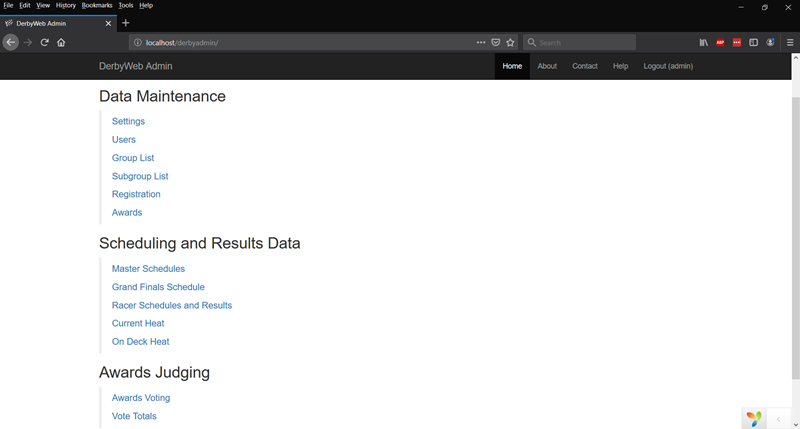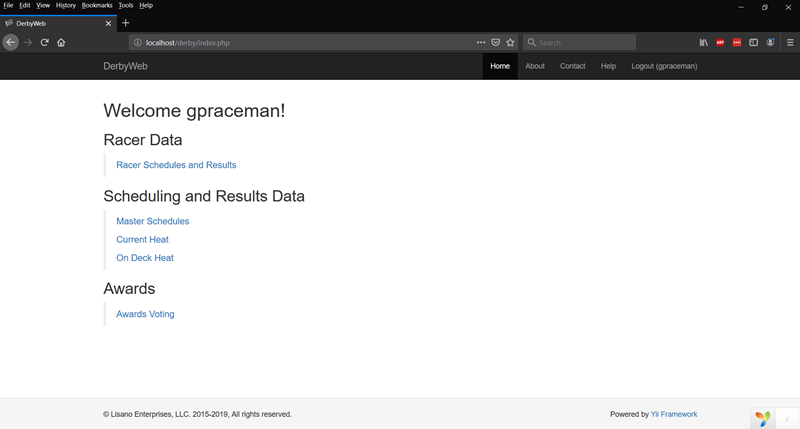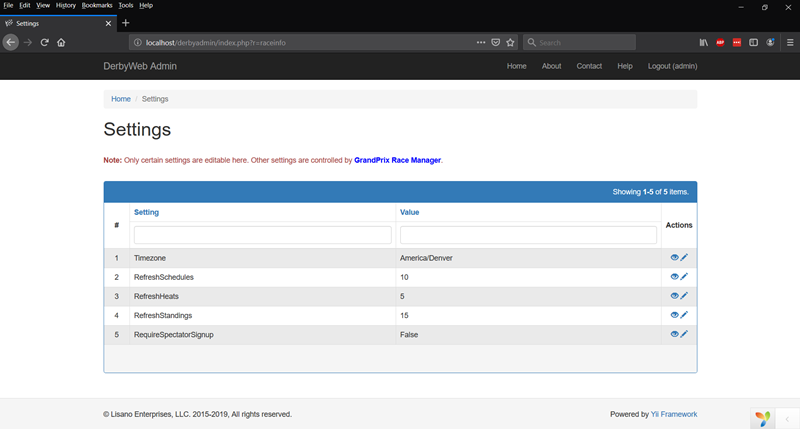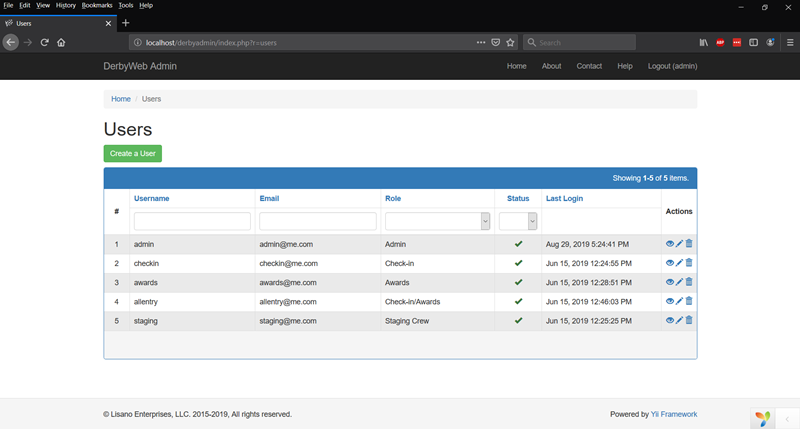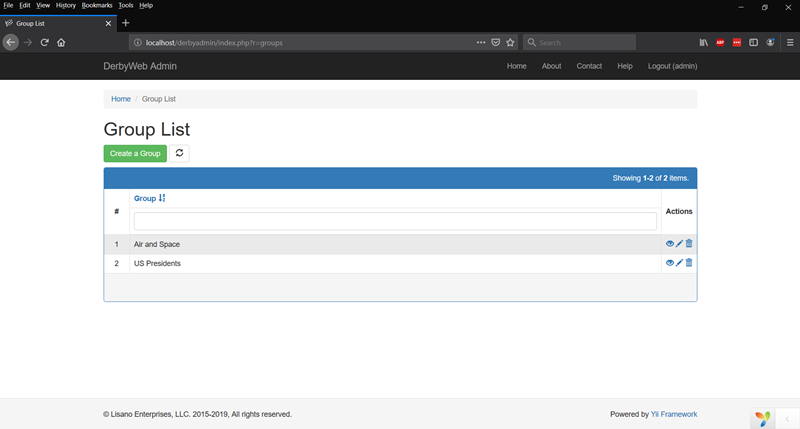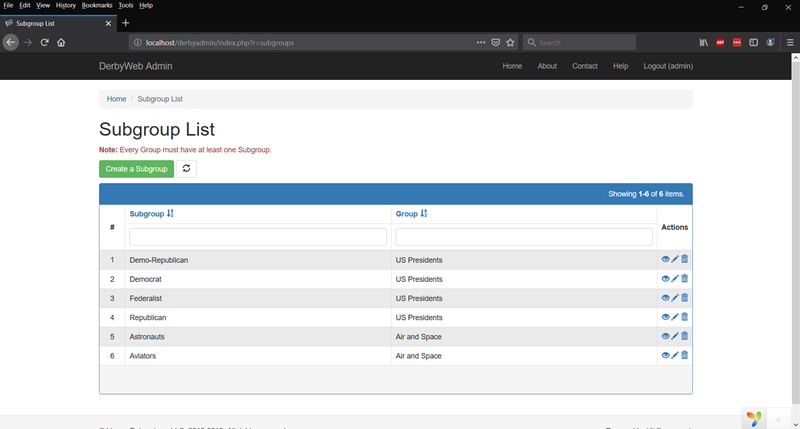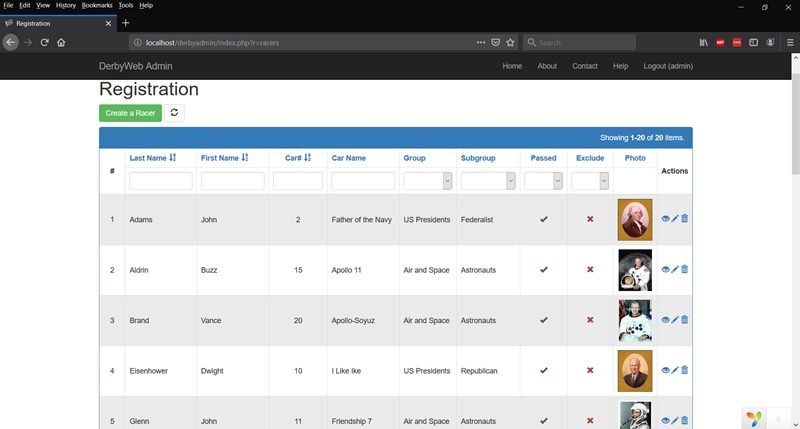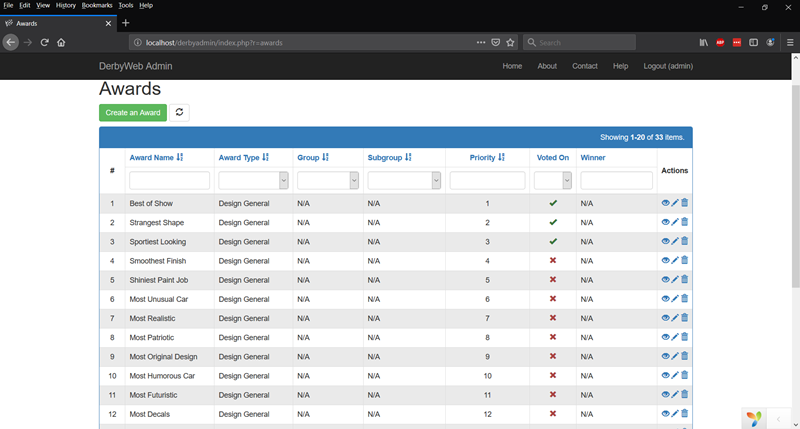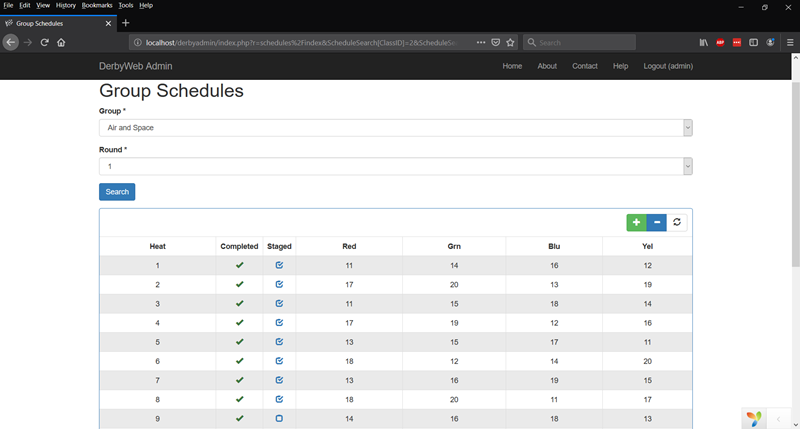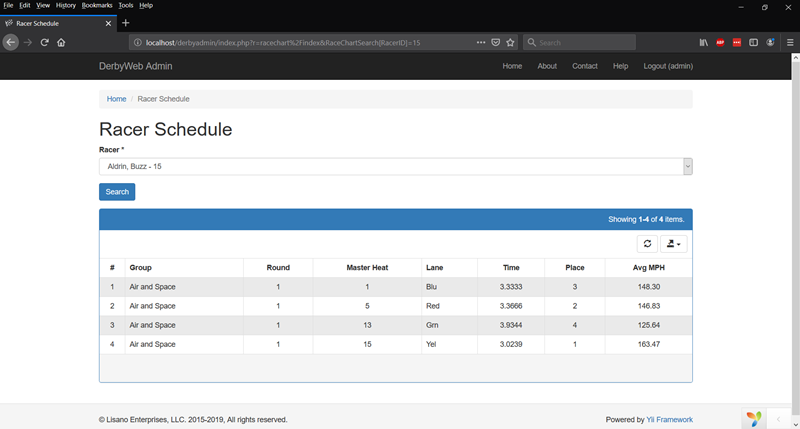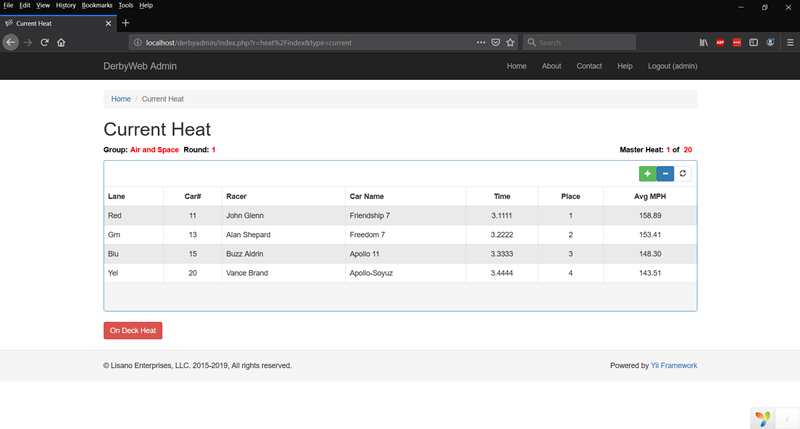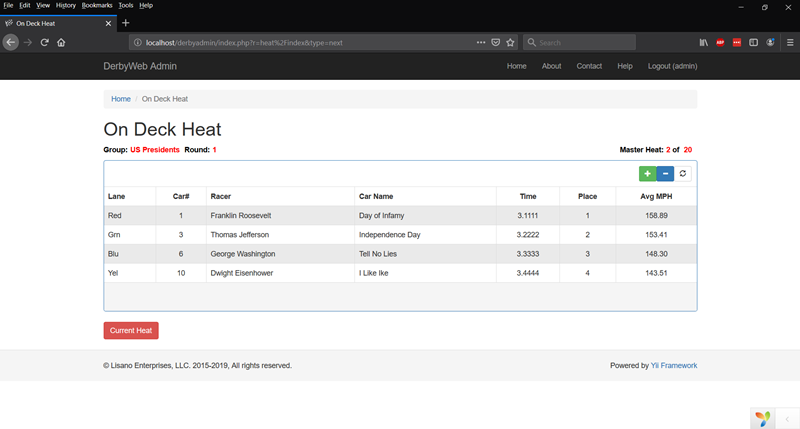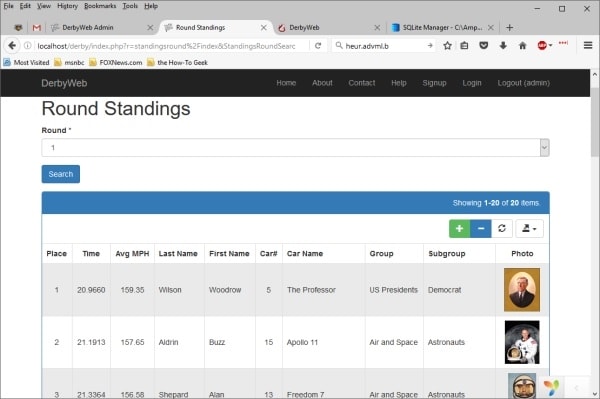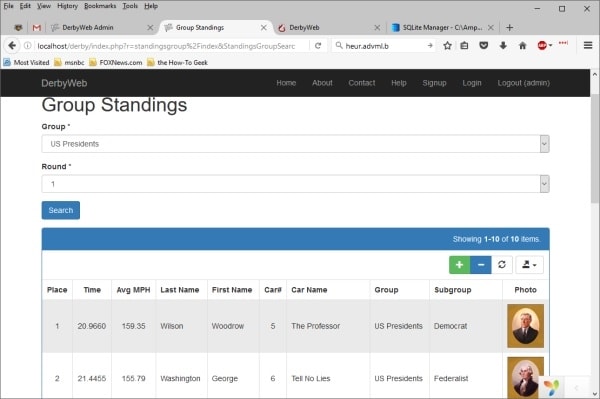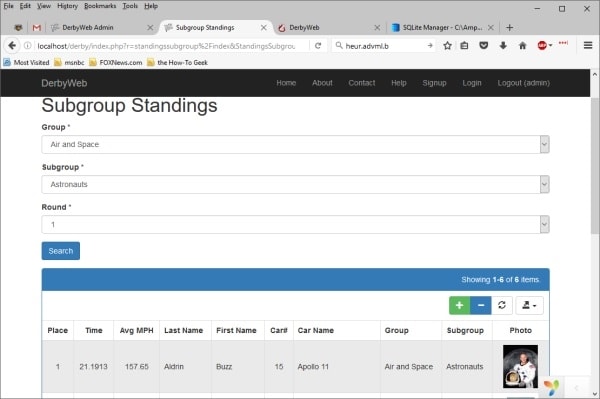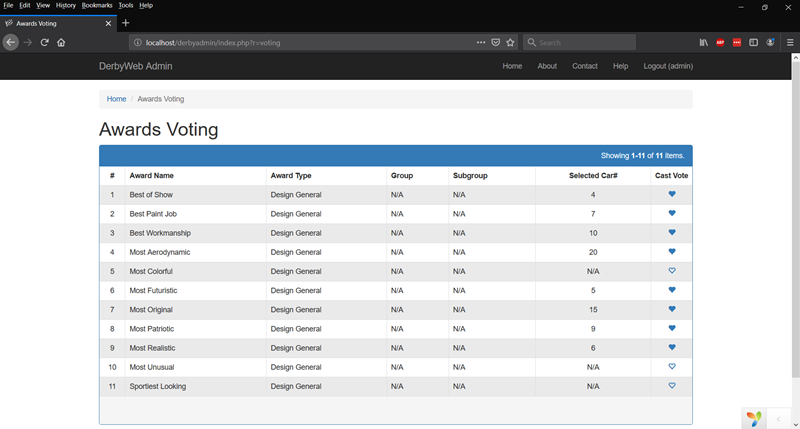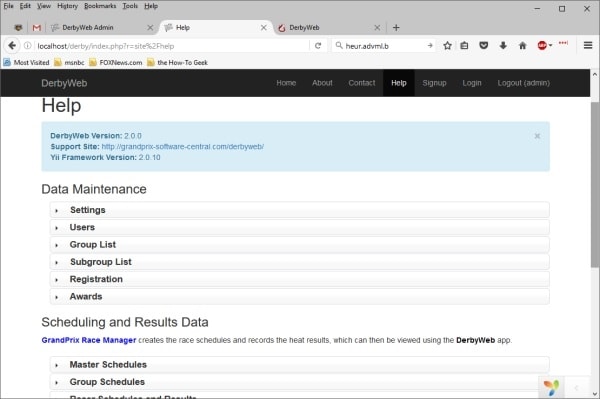Requirements
Software Requirements:
- GrandPrix Race Manager Version 19.0 (Pro Version Only) or greater
- PHP Version 5.6 or above (Preferably 7.0 or above)
- Multibyte String (mbstring) PHP extension
- Wireless Router
- 2.0 GHz Quad Core or better CPU
- 8 GB of RAM
Screenshots
Screenshots:
To view the DerbyWeb screen shots, click on the images below to enlarge.
Note: Many features of DerbyWeb are affected by settings controlled by GrandPrix Race Manager, so things may look a bit different based on your specific settings. Also, users will only be able to see and access features that they are authorized to use, based on the role that the administrator has assigned to them.
Downloads
DerbyWeb Downloads:
DerbyWeb can be downloaded from our Downloads page, but you must first be logged into this site.
To install the software, you will need to a valid software serial number.
Installation
DerbyWeb Installation:
The following is an overview of what is involved in installing and running DerbyWeb. Please refer to the INSTALL.txt file, that is packaged with DerbyWeb, for the full installation instructions.
INSTALLATION
- Install a Web Server - If you are not familiar with setting up a web server, we highly recommend using AMPPS. AMPPS is an easy to install software stack of Apache, Mysql, PHP, Perl, Python and Softaculous auto-installer. You can download AMPPS at http://www.ampps.com.
- Install DerbyWeb - Install the software to the "www" folder for the web server. If using AMPPS, that will be at "Ampps\www".
- Edit Apache httpd.conf file - Open up the Apache configuration file, httpd.conf, with a simple text editor like Notepad to add a few entries as specified in INSTALL.txt.
- Configure DerbyWeb
- Create a Sqlite data file with GrandPrix Race Manager and locate it in the data folder for DerbyWeb.
- Edit one of the configuration files using a simple text editor to use the data file that you just created.
STARTING DERBYWEB
- Start AMPPS to start the Apache web server. Once the web server is running, DerbyWeb will be accessible.
- You can shutdown the MySQL database server, if you wish, as it will not be used. You just need to have Apache running.
ADMINISTRATOR ACCESS
- From the race computer, open a web browser and go to http://localhost/derbyadmin
- Login to the admin app. Refer to the INSTALL.txt file for the default login.
- It is highly recommended that you change the admin password by going to the Users page and editing the "admin" user.
- Several user accounts have already been created for the race crew. The administrator can manage those accounts as needed and set the passwords for them.
- Instructions for using the admin app are available using the Help link at the top of the site.
WIRELESS ROUTER SETUP
Before anyone else can access DerbyWeb from another computer or mobile device, you need to setup the wireless router.
- Follow the manufacturer's instructions to setup the router.
- We do recommend enabling the wireless security on the router so not just anyone can access your wireless network.
- It is probably best to make the network ID rather obvious and not make the wireless password overly complicated (e.g. Network=PinewoodDerby and Password=pinewood).
DETERMINE IP ADDRESS
To give users access to the DerbyWeb app, you will need to determine your race computer's IP address.
- Directly connect the router to the race computer and make sure it is powered up. Plug the ethernet cable into one of the numbered ports on the router, not the Internet port.
- Turn off the computer's WiFi.
- In the Window's search box, type "cmd", without the quotes, and press the Enter key.
- Enter "ipconfig", without the quotes, and press the Enter key.
- Look for the IPv4 address under the Ethernet Adapter section. That is the IP address that your users will need to use in order to access the DerbyWeb app.
Note: You may want to setup your race computer with a static IP address, otherwise, it could change the next time you go to use your computer with the router. See http://www.howtogeek.com/howto/19249/how-to-assign-a-static-ip-address-in-xp-vista-or-windows-7/.
RACE CREW ACCESS
- Open a web browser on a smart phone or tablet computer and go to http://<YourIPAddress>/derbyadmin (e.g. http://192.168.1.200/derbyadmin).
- Login to the admin app using the username and password provided by the administrator.
- Race crew will only be able to access the features based on the access role that the administrator gave their user account.
- Instructions for using the admin app are available using the Help link at the top of the site.
SPECTATOR ACCESS
- You should provide instructions for your race attendees to connect to your WiFi network and the following steps for access to the app. A sample flier is provided, in the app's root folder, that you can edit and use.
- Open a web browser with a smart phone or tablet computer and go to http://<YourIPAddress>/derby (e.g. http://192.168.1.200/derby).
- If the administrator is going to require spectators to signup for an account, they will need to click on the "Signup" button on the Login page to create an account. Once the account is created, the user will be automatically logged into the app.
- Instructions for using the app are available using the Help link at the top of the site.
What's New
What's New with Version 3.0:
Version 3.0 of DerbyWeb™ adds several new features and improvements to help in getting prepared for your race and to add fun.
- Users
- Changed the Status on the entry form to a toggle box, instead of a drop-down selection.
- Racers
- Changed Passed and Exclude statuses on the entry form to toggle boxes, instead of drop-down selections.
- Added Exif support to ensure uploaded photos are saved in the proper orientation.
- When uploading racer images, they will be auto resized to the max dimensions from GrandPrix Race Manager.
- Awards
- Added an award voting feature. Select awards can be flagged for voting. Spectators and/or race crew can vote for their favorite entries.
- Schedules
- Added a refresh for the Group and Round lists to happen along with the auto page refresh.
- The staging crew can flag a heat as being staged, so they can keep better track of their progress.
- General
- Updated the Yii framework to 2.0.31.
- Added the JSON file to root folder so Yii framework can be more easily updated via Composer.
- User accounts and app settings were moved to a separate SQLite file.
- Changed View/Edit/Delete buttons to show for each row of the data grids, instead of the drop-down list of buttons.
- Added Cancel buttons to the various view pages.
- Added Refresh buttons to the Awards, Racers, Groups and Subgroups index pages. This is data that can be changed in GrandPrix Race Manager.
- Several other less notable improvements and fixes were implemented.